2019独角兽企业重金招聘Python工程师标准>>> 
一、Idea配置
-1、指定设置中maven的路径和Git的路径
--1.1、配置maven路径:
---(1)Configure — Settings — 搜索“Maven”
---(2)点击“Maven”,在右侧的“Maven home directory”中选择已安装maven的根目录,然后“User setting file”选择maven根目录下conf文件中的setting.xml文件,最后点击Apply。
--1.2、配置Git路径
---(1)Configure — Settings — 搜索“Git”
---(2)点击“Git”,在右侧“Path to Git executable”中选择安装Git的bin目录中Git.exe文件,然后点击“Test”,成功后点击Apply。
-2、Idea界面、字体、背景配置
--2.1、界面配置
---(1)点击“View”,勾选“Toolbar”,取消勾选“Navigation Bar”;
--2.2、字体配置
---(1)先配置全局的字体,“Settings” — “Appearance&BeHavior” — “Appearance” — 勾选 “Use custom font” 选择字体
---(2)设置编辑器的字体,“Settings” — ”Editor” — “Font” —在右侧“Font”和“Size”设置字体的字体大小
--2.3、背景设置
---(1)编辑器字体背景,“Settings” — ”Editor” — “Color Scheme” — “General”,右侧点击“Text” — “Default text”,最右侧勾选“Bold”和选择“Background”(护眼色: #C7EDCC )
---(2)设置背景图片:“Settings” — “Keymap” — 输入“Set Background Image”搜索,设置快捷键(Ctrl + Alt +Shift + Q),使用快捷键选择上传的图片,调试好。
-3、功能设置
--3.1、统一编码:“Settings” — “Editor” — “File Encodings”,将右侧的编码统一改为UTF-8,勾上“Transparent native-to-ascii conversion”,使配置文件不乱码
--3.2、方法分隔线:“Settings” — “Editor” — “General” — “Appearance”,右侧勾上“Show method separators”
--3.3、类的注释模板:“Setting” — “Editor” — “File and Code Template” — “Includes” — “File Header”,编写想要的模板,如下:
/*** @Author Lee_Finn* @Date ${DATE}
* @Time ${TIME}
* @Desc null*/
--3.4、设置Tab键:“Setting” — “Editor” — “Code Style” — “Java” — “Tabs and Indents”,点击“Use tab character”
--3.5、设置单行注释:“Setting” — “Editor” — “Code Style” — “Java” — “Code Generation”,取消勾选“Line comment at first column”,勾选“Add a space at comment start”
--3.6、设置Idea内存:找到并打开Idea安装地址bin目录下idea.exe.vmoptions和idea64.exe.vmoptions
-Xms1024m
-Xmx4096m
-XX:ReservedCodeCacheSize=1024m (测试调试地址:https://blog.csdn.net/github_32521685/article/details/50541436)
1.1、 修改idea缓存文件位置(修改后需要重新;也可以将原来的缓存复制到想要存放的位置,这样就不需要了)
1.1.1、 找到idea.properties(在idea安装目录的bin目录中),用记事本打开,找到如下的代码 :
#---------------------------------------------------------------------
# Uncomment this option if you want to customize path to IDE config folder. Make sure you're using forward slashes.
#---------------------------------------------------------------------
# idea.config.path=${user.home}/.IntelliJIdea/config#---------------------------------------------------------------------
# Uncomment this option if you want to customize path to IDE system folder. Make sure you're using forward slashes.
#---------------------------------------------------------------------
# idea.system.path=${user.home}/.IntelliJIdea/system1.1.2、配置自己想要存在的位置
#---------------------------------------------------------------------
# Uncomment this option if you want to customize path to IDE config folder. Make sure you're using forward slashes.
#---------------------------------------------------------------------
# idea.config.path=${user.home}/.IntelliJIdea/config
idea.config.path=D:/AppTools/Idea/IdeaIU/cache/config#---------------------------------------------------------------------
# Uncomment this option if you want to customize path to IDE system folder. Make sure you're using forward slashes.
#---------------------------------------------------------------------
# idea.system.path=${user.home}/.IntelliJIdea/system
idea.system.path=D:/AppTools/Idea/IdeaIU/cache/system1.3、设置idea构建堆的大小
二、Idea的基本样式设置
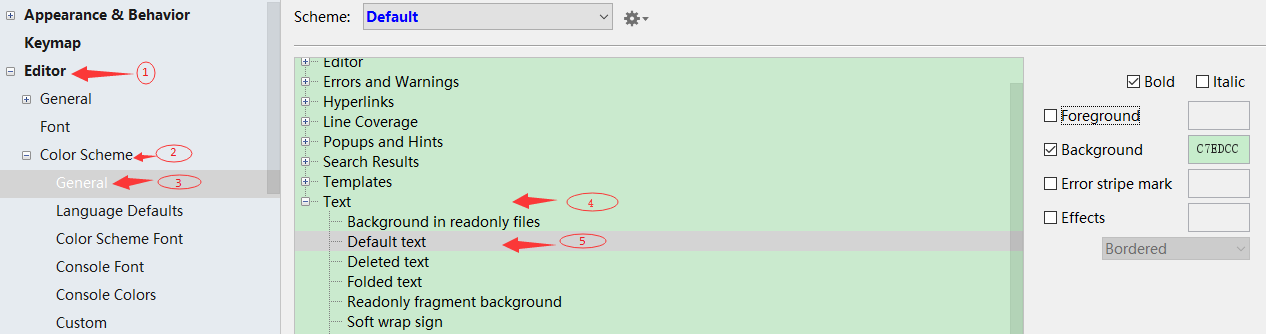
File --> Settings --> Editor --> Color Scheme --> General --> 右侧 Text --> Default text 点击 ,
勾上Bold则会对编码页面的字体加粗, 勾上Italic则会将编码页面的字体变成斜体
点击Background则会改变编码的背景色(护眼色为 R:199,G:237,B:204)
2.1.2-左边栏背景色设置
首先将电脑设置成护眼模式,然后在Idea的setting中如下图设置,确认即可
三、快捷键设置
3.1- Ctrl + 其他键
序号 快 捷 键 Idea 默认 自定义(me) 01、 Ctrl + A 选中所有 02、 Ctrl + B 查看类、方法、定义的字段或者关键字的声明 03、 Ctrl + C 复制选中的 04、 Ctrl + D 复制行 删除行 05、 Ctrl + E 可以显示最近编辑的文件列表 06、 Ctrl + F 查找 07、 Ctrl + G 定位行 08、 Ctrl + H 显示类结构图(类的继承层次) 全局查找 09、 Ctrl + I 实现方法 10、 Ctrl + J 自动代码 11、 Ctrl + M 让光标处位于文本中间 12、 Ctrl + N 查找类 13、 Ctrl + O 重写方法 14、 Ctrl + Q 显示注释文档 15、 Ctrl + R 替换文本 16、 Ctrl + S 保存 17、 Ctrl + U 找到对应的父类 18、 Ctrl + V 粘贴 19、 Ctrl + W 可以选择单词继而选中语句继而选中行继而选中函数 20、 Ctrl + X 剪切 21、 Ctrl + Y 删除代码 无效 22、 Ctrl + Z 撤回上一步 23、 Ctrl + - 或 + 当前方法的折叠或展开 24、 Ctrl + Enter 语句前,向上插一行;语句末尾,向下插一行 25、 Ctrl + F7 查询当前元素在当前文件中的引用,然后按 F3 可以选择 26、 Ctrl + F12 浮动显示当前文件的结构 27、 Ctrl + ~ 快速切换方案(界面外观、代码风格、快捷键映射等菜单)
3.2- Alt + 其他键
序号 快 捷 键 Idea 默认 自定义(me) 01、 Alt + J 选择多个相同关键字的数据 02、 Alt + Q 查看当前方法的声明 03、 Alt + Insert 生成构造器/Getter/Setter等 04、 Alt + Up/Down 在方法间快速移动定位 05、 Alt + Left/Right 切换代码视图 06、 Alt + 1 快速打开或隐藏工程面板 07、 Alt + F1 查找代码所在位置 08、 Alt + F3 查找相同文本,并高亮显示 09、 Alt + F7 查找整个工程中使用地某一个类、方法或者变量的位置
3.3- Shift + 其他键
序号 快 捷 键 Idea 默认 自定义(me) 01、 shift + click 关闭点击的文件
3.4- Ctrl + Shift + 其他键
序号 快 捷 键 Idea 默认 自定义(me) 01、 Ctrl + Shift + E 最近更改的文件 02、
3.5- Ctrl + Alt + 其他键
序号 快 捷 键 Idea 默认 自定义(me) 01、 Ctrl + Alt + left/right 返回至上次浏览的位置 02、 Ctrl + Alt + up/down 向上/下移动语句 03、 Ctrl + Alt + B 跳转到抽象方法的实现 无效 04、 Ctrl + Alt + I 将选中的代码进行自动缩进编排(html文件也行) 05、 Ctrl + Alt + J 用动态模板环绕 06、 Ctrl + Alt + L 格式化代码 无效






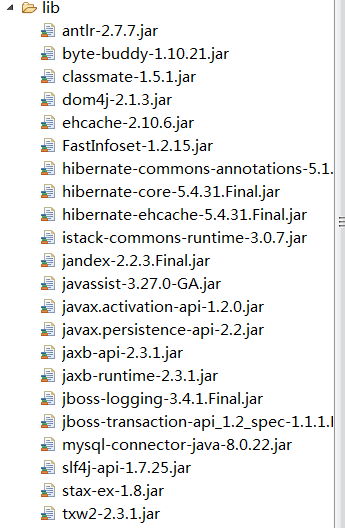
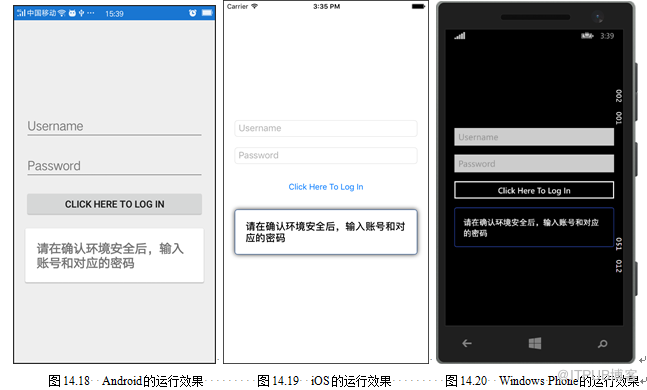

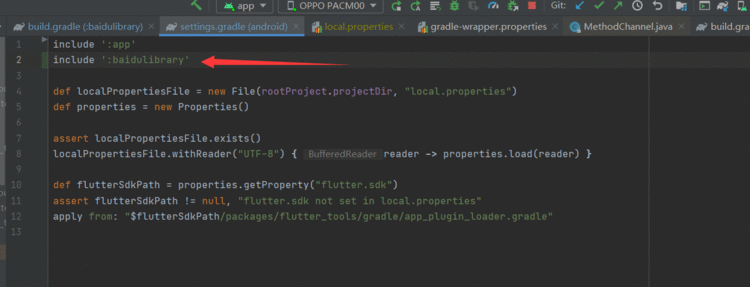
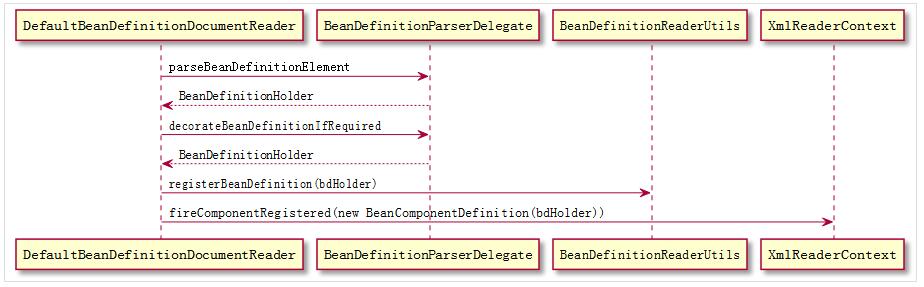
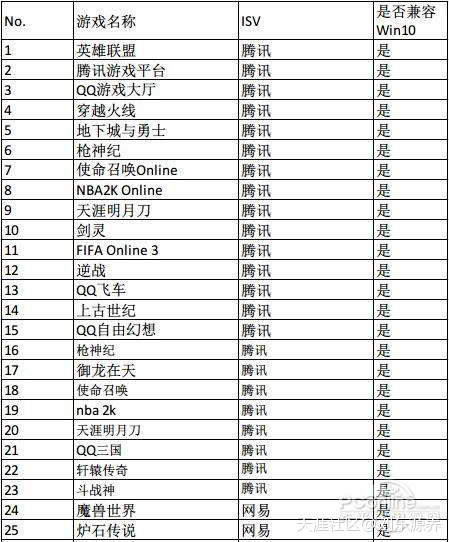
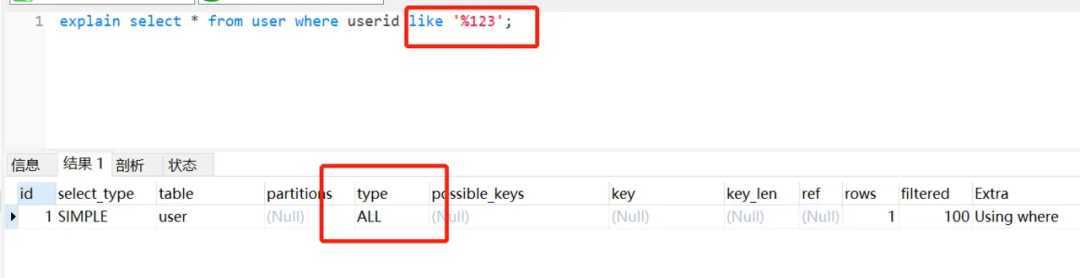

 京公网安备 11010802041100号
京公网安备 11010802041100号